CSV-OpenAsText
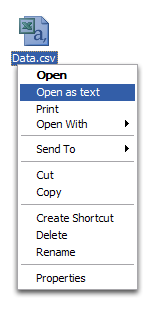
This gets tedious very quickly, so I've created a little installer that adds a new right-click menu item for CSV files:
Download CSV-OpenAsText
Once you've opened a CSV file using this method, you can selectively convert columns from text to number or text to date using the "Text to Columns Wizard". Simply select the column, select the Data -> Text to Columns... menu and follow the wizard (the default options are usually sufficient).
The source for CSV-OpenAsText is also available.
Version History
- 2009-03-08: 2.0 - Supports multi-line data and no longer modifies original file (renamed to CSV-OpenAsText)
- 2008-06-29: 1.0 - Initial version (released as CSV-OpenText)